Do you often automatically appear an IOS update reminder every time there is a new version even though you have turned off automatic updates on the Iphone settings?
Here’s how to block updates for iPhone and iPad with the new Block OTA profile.
Change the date on iPhone, iPad
On your iPhone or iPad, go to Settings > General > Date & Time and turn off Set Automatically. Then set the date on your device to any time before December 14, 2026.
Note: This is so that the profile can be installed despite an expired certificate, and can be set back to normal after the profile is installed.
Install profile block updates
From your device, tap the button below to download the Block OTA profile. Your device will notify you when the profile has been downloaded. Open Settings, tap the profile and follow the onscreen instructions to allow installation.
It’s okay if you see that you are installing tvOS 18; this is not a mistake.
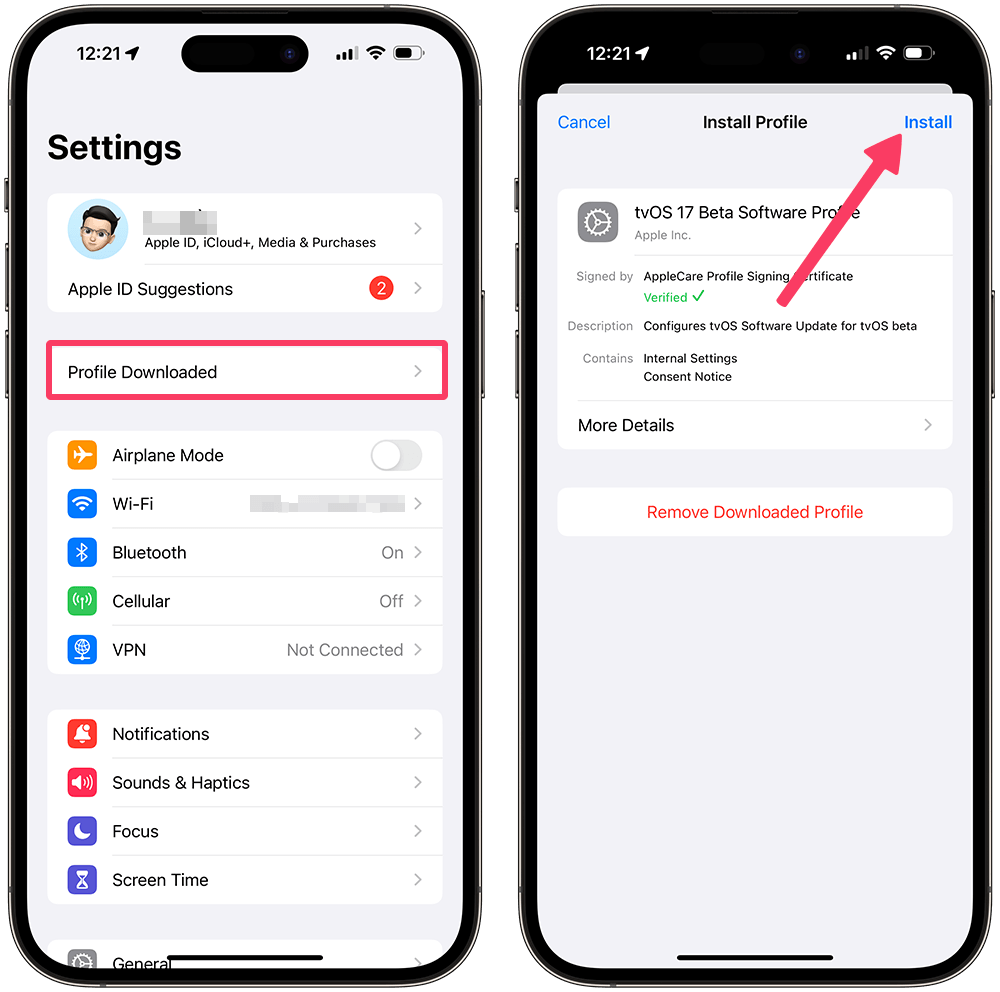
Restart your device
Don’t forget to restart your device after installing the profile so any changes can be applied.
To check if the profile is active on your device, go to Settings > General > Software Update. If it displays “iOS is up to date,” you have successfully blocked updates.
Now you can set the date on your device back to normal.
Uninstalling the Block OTA Profile
In case you want your device to be able to update normally, you need to uninstall the OTA Block profile as follows:
- Open the Settings app
- Go to General > VPN & Device Management
- Tap on the tvOS 17 Beta Software Profile, select Remove Profile and enter your device passcode.
- Restart your device to apply the changes.
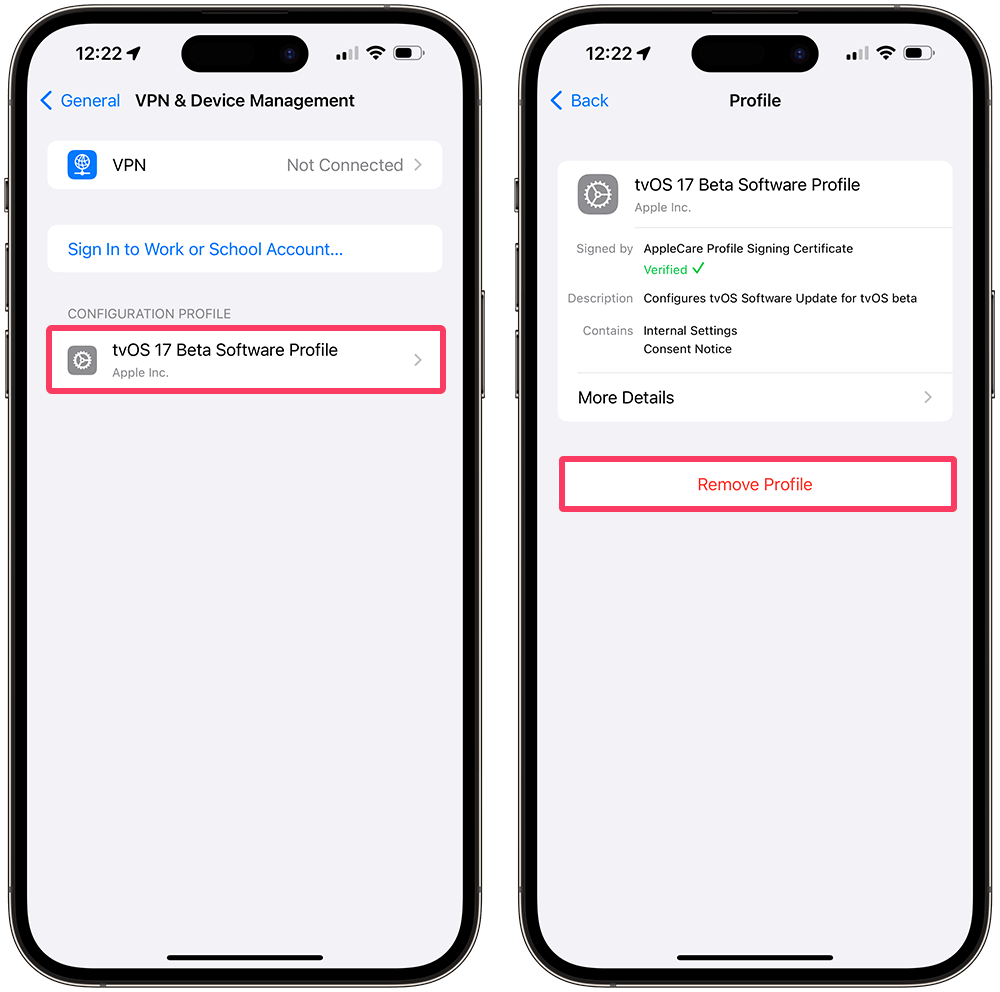
Now, check for updates in Settings – General – Software Update.
Also read: How To Install Linux, Apache, MySQL, PHP (LAMP) Stack on Ubuntu


